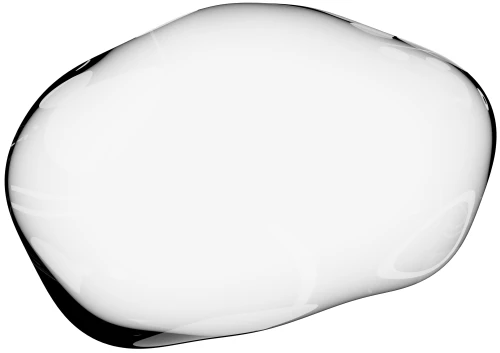Integrations
Trengo
Follow these steps to add Upscope Co-browsing to Trengo chat so you can instantly see what your customer sees and guide them.
The objective is to create a screen-sharing link within Trengo to instantly screen-share with a customer when they need help.
Below you can see how the screen-sharing link appears on the right-hand side in the Trengo panel and is labeled "Screenshare".
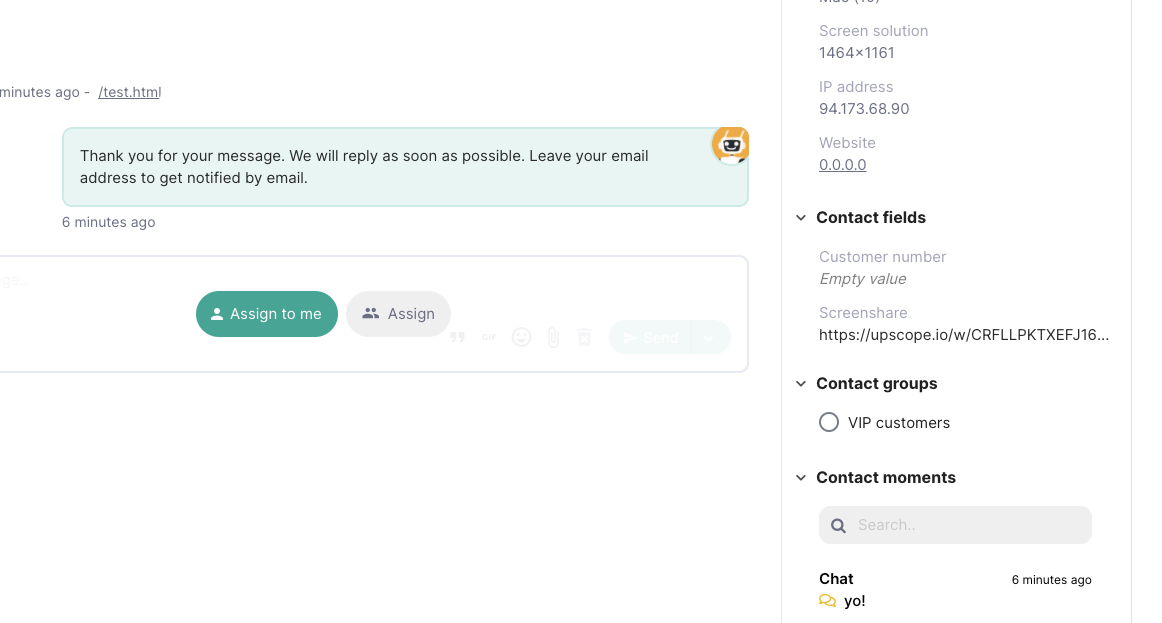 How to create your own screen sharing link within Trengo.
How to create your own screen sharing link within Trengo.
Step 1
Add the Upscope javascript snippet to all the pages you wish to screen share on. You can find your Upscope snippet within your settings under installation.
Step 2
Add Screenshare as a new custom field within Trengo. You can find the custom fields section under your settings or go direct to this link
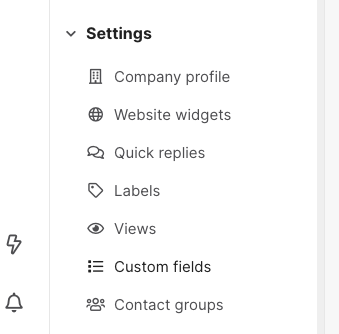 Create a new custom field called "Screenshare" under the type "Contact" and choose sort order 1 and then make a note of the custom field identification number.
Create a new custom field called "Screenshare" under the type "Contact" and choose sort order 1 and then make a note of the custom field identification number.
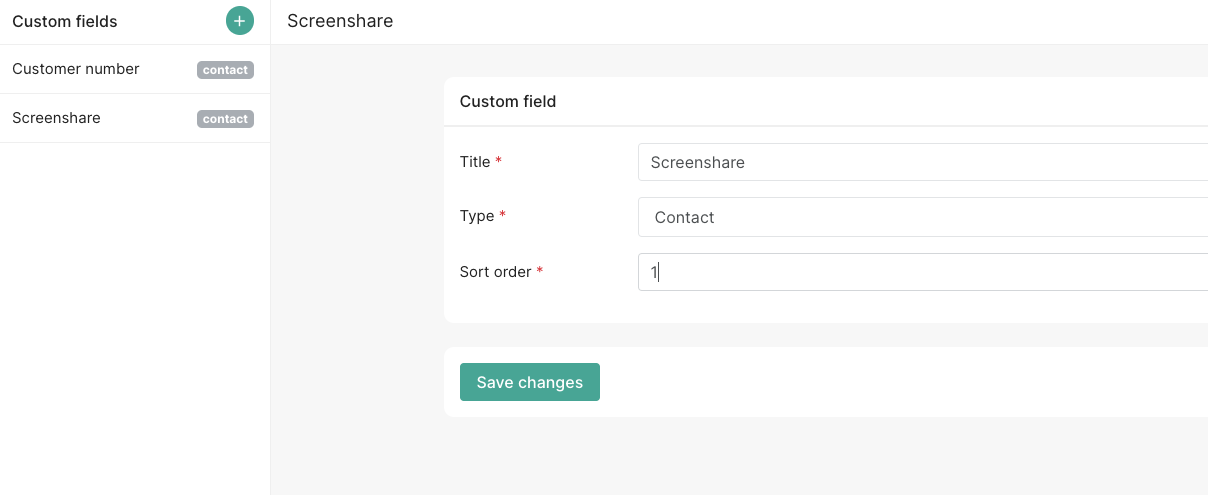 You can see the custom field identification number in the URL of that page e.g. the field id for this Screen share custom field is within the URL as 90590
You can see the custom field identification number in the URL of that page e.g. the field id for this Screen share custom field is within the URL as 90590
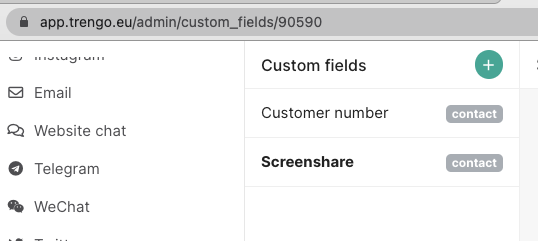 Step 3
Step 3
To make the screensharing link appear within Trengo you need to add some extra code to your pages below the widget code:
Along with your Upscope and Trengo default code, add the following snippet. Please be sure to change the field_id to whatever field id number was given to you when you created the screen sharing custom field
window.Trengo.on_ready = function() {
Upscope('getWatchLink', function(link) {
// make sure to change the field id number to YOUR field id number
window.Trengo.contact_data = {
custom_fields: [{
field_id: 90590,
value: link
}]
};
});
};Please note. The screen sharing link is not currently clickable but you can copy and paste that link into your browser.
What does this code do?
It waits for the Trengo to load.
It then uses the Upscope getWatchLink function to generate a unique URL for that user's screen which you can use to screen share.
Now, for all new chats, you'll see a screen share link appear within the Trengo panel. Please be sure to refresh both Trengo and the client side if you're testing.