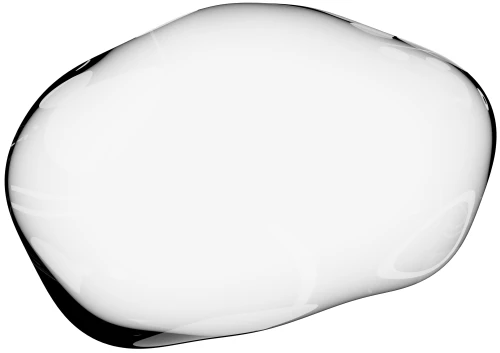Integrations
LiveChat
If you're using LiveChat and want the ability to instantly see the screen of the customer, directly from your chat with that customer, then here are the simple steps to get going.
Start by signing up for the free Upscope trial. You can do this by visiting the home page of the Upscope website.
Once signed up, proceed to add the provided JavaScript snippet to your site. This step is crucial for the Upscope functionality to work properly.
Next, request your LiveChat administrator to install the HelloScreen Co-Browsing app. This can be done by directing them to the appropriate link on the LiveChat marketplace.
Once these steps are completed, you are set to begin co-browsing. This will allow you to view the customer's screen directly from your chat.
When you start a new chat a screen share button appears on the right hand side of the LiveChat panel as below.
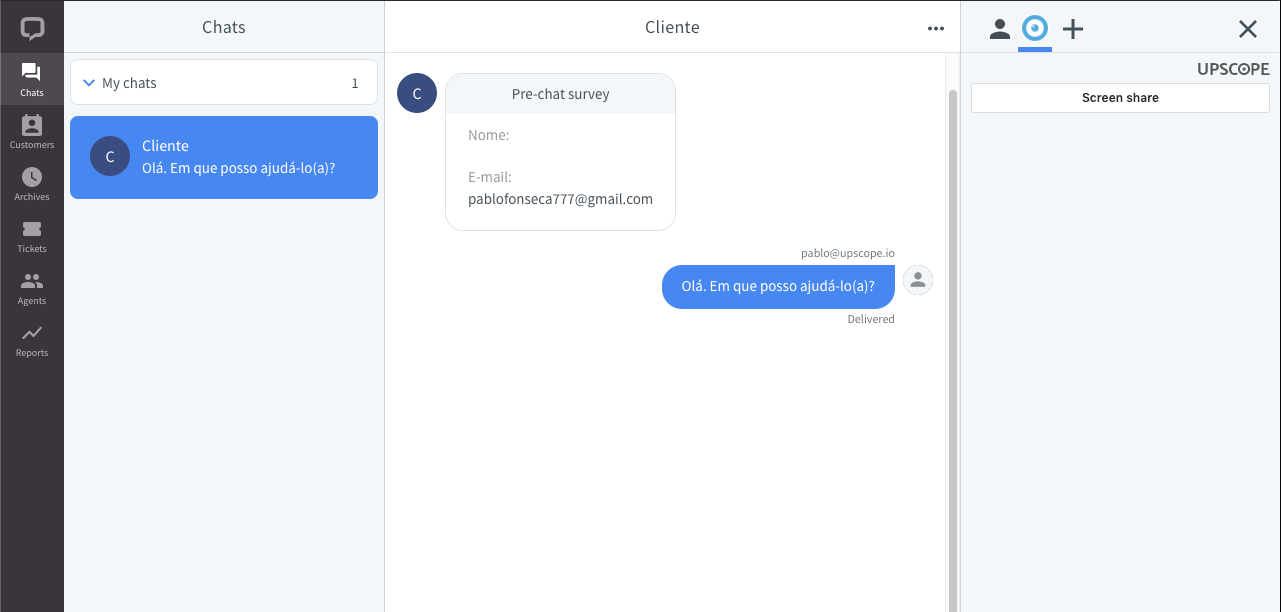 Using the App
Using the App
To confirm that Upscope is installed correctly:
Log into Upscope and see a list of customers who are currently on your website.
You can run a test of the Upscope LiveChat integration by going onto your website and starting a chat. You'll see the Upscope 'Screen sharing' button appear on the right hand side for that customer's chat.
Click the screen sharing button and, if permissions are enabled, a pop-up will appear in the browser asking the customer for permission to screen share.
Click yes and begin co-browsing.
You'll see screenshots appear on the right hand side in the LiveChat interface for that user's chat feed.
You are able to not only scroll, click and type for the customer but use the pen tool to draw on objects or around objects to bring the customer's attention to them.
Initial Refresh After Upscope-LiveChat Installation
Please be sure to refresh the page when you've first installed Upscope with LiveChat.
Use the support code when customers phone in
You can also find the customer by using their support code when they phone in.
The phone support code is a 4 digit unique code which, on entry, leads you to that customer's specific screen without them having to start a chat on LiveChat.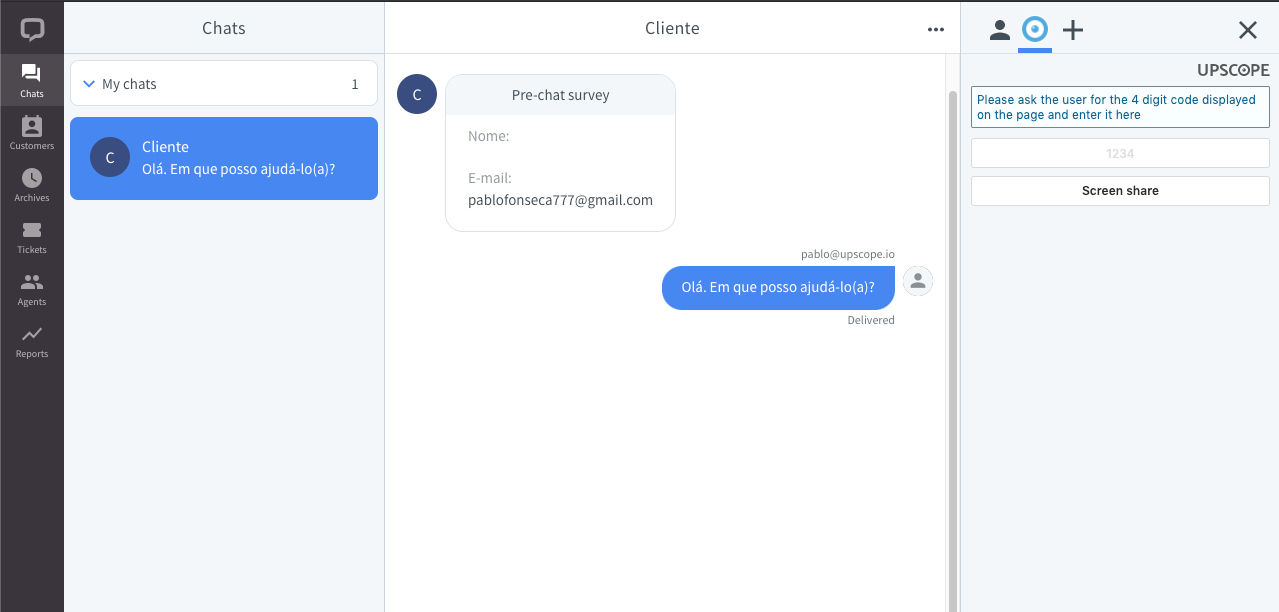 Ask for their code (make sure you have it enabled here)
Ask for their code (make sure you have it enabled here)
Plug the code into the Upscope widget
Click the 'Screen share' button
Depending on your set-up, it can either be pulled up by the customer pressing 'control' on their keyboard 5 times or it can also be displayed somewhere on the page. Find out more about the support code