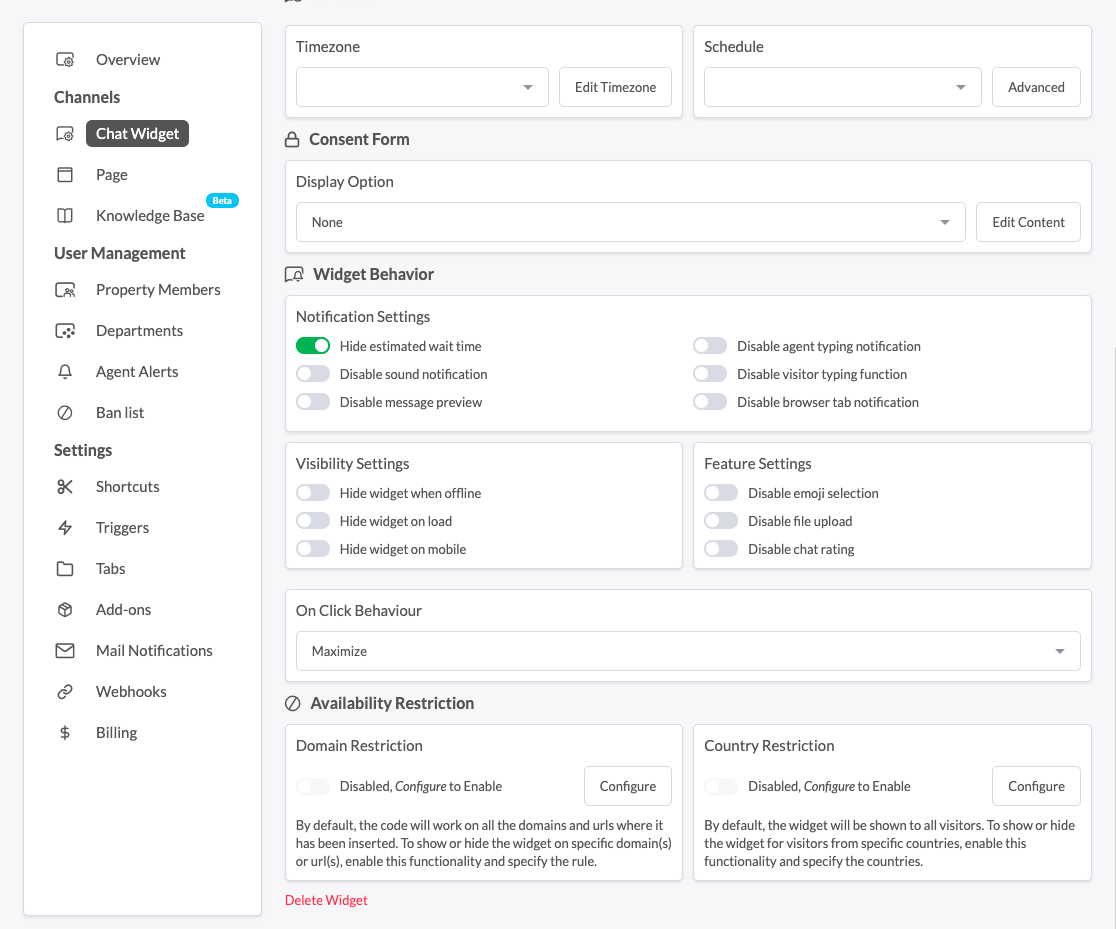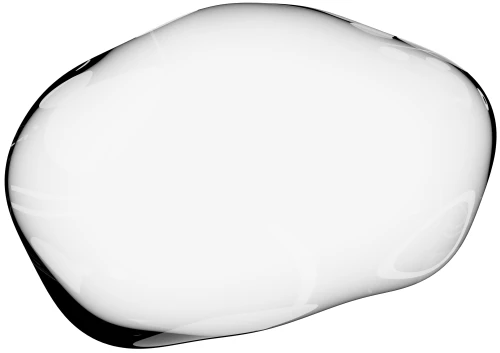Integrations
Tawk.to
Tawk.to integration
HelloScreen integrates with Tawk.to allowing you to go from a chat to viewing a customer's screen in seconds.
Integrate Tawk.to with Upscope
To integrate Upscope with Tawk.to you
Paste the Upscope code on the same pages as the Tawk.to code
Also add the function below to those pages
Tawk_API.onLoad = function(){
Upscope('getWatchLink', function(link) {
Tawk_API.setAttributes({
'Screenshare' : link
}, function(error){});
});
};The Upscope code can be found within your Upscope account settings under "Installation instructions".
Your unique Tawk.to code snippet can be found when you first sign up or log into Tawk.to and go to the settings on the bottom left of their interface.
That Tawk.to snippet and the extra function you need to add will combine to look like this:
<!--Start of Tawk.to Script-->
<script type="text/javascript">
var Tawk_API=Tawk_API||{}, Tawk_LoadStart=new Date();
(function(){
var s1=document.createElement("script"),s0=document.getElementsByTagName("script")[0];
s1.async=true;
s1.src='https://embed.tawk.to/YourTawktoUniqueCoe/default';
s1.charset='UTF-8';
s1.setAttribute('crossorigin','*');
s0.parentNode.insertBefore(s1,s0);
})();
Tawk_API.onLoad = function(){
Upscope('getWatchLink', function(link) {
Tawk_API.setAttributes({
'Screenshare' : link
}, function(error){});
});
};
</script>Test your first screen sharing session
When you've added Tawk.to snippet, the extra function and the Upscope snippet on your site you're ready to test it out.
Create your first test chat.
Tawk.to will notify of the incoming chat.
Open Tawk.to and click on that individual incoming customer chat, you'll see a 'Screenshare' link appear in the panel on the right hand side.
That's your one click interactive screen sharing link that takes you directly to that customer's browser.
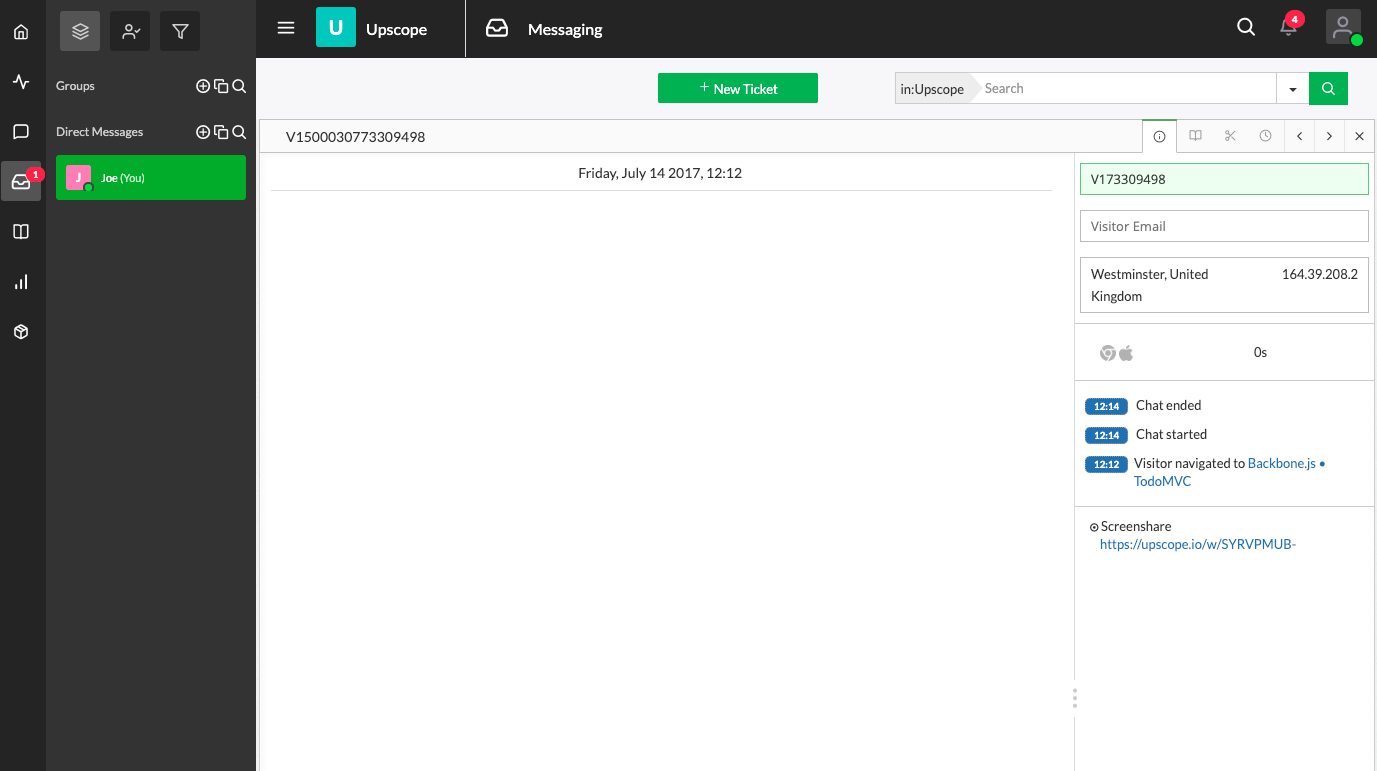 That's it. If the Upscope code is on the same page as the Tawk.to code, you're ready to go.
That's it. If the Upscope code is on the same page as the Tawk.to code, you're ready to go.
Get started with Tawk.to by signing up here.Tawk.to settings you might want to enable
For a free service it has some great options on when and how to show the live chat. You can see this from your Tawk.to settings under Chat Widget.
It includes disabling the chat when you yourself are not online so you don't worry about incoming chats when you can't answer them.