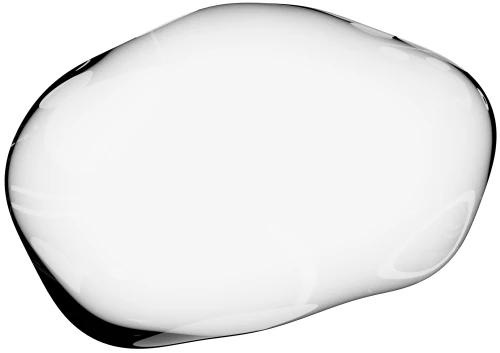The Cobrowsing Guide
Last updated on March 21st, 2025
Co-browsing is the no-download interactive screen sharing built for support and onboarding. Below we cover what it is, how it works, what the best co-browsing tools are and more. See Upscope cobrowsing to get a demo or trial today.
Related: See who buys Upscope Co-browsing and who does not need it.
Contents
- Integrating co-browsing using APIs or on-premise
- The benefits for customers
- The powerful impact it has on company metrics
What is co-browsing?
Co-browsing is a modern form of screen sharing software that gives a remote support or sales agent the ability to see what the customer sees instantly, and use their own mouse on their customer’s screen to guide them.
Rather than asking the customer to leave the page to open Zoom or Google Meet and then start a screen sharing session, with Co-browsing you can see what the customer is doing on your website in one click, without the customer having to move an inch.
After that, the agent guiding the customer can draw on the customer’s screen to show them where to click and, if enabled, also scroll, click and type for the customer on their screen.
The advantages of this for customer support, onboarding and sales teams is huge as with Co-browsing, you don’t have to set up a screen share every time, for every customer question. You can direct them by drawing on their screen. You can take control to complete forms for them. You can scroll through presentations together as you talk on the phone.
Use your mouse on your user’s screen to click for them
Traditional screen sharing involves streaming a video of the whole desktop between 2 or more locations.
Co-browsing works by passing the html and css to render the web page, pixel perfectly, so that 2 or more people can browse together on that same web page.
If you came here via Google here are some of the things you likely searched for, and if so, yes, you are on the right page:
“Support agent controlled my browser”
“Customer service saw my screen live”
“Tech support shared my webpage”
“Helpdesk navigated my website with me”
“Customer support interactive browser help”
“Real-time website guidance tool”
“Live webpage assistance”
“Support agent highlighted parts of my screen”
“Online help where they can see my page”
“Interactive website help session”
“Customer service could click on my website”
“Joint website navigation support”
“Shared online browsing with support”
How does it feel to use it?
Let’s say Joe is on your website.
He can’t find where to change his account settings.
You click once to see Joe’s screen.
You click again to start using YOUR mouse on Joe’s screen.
As Joe watches, you scroll to the top for him and click “account” and then “settings” for him. He thanks you and carries on from there himself.
You do this instantly. Without downloads. That’s the power of co-browsing and that’s why it’s such a simple win for improving customer experience.
See a video of “what is co-browsing” on UserView
With co-browsing you can:
1. In one click, see them moving around on your website
2. Draw a circle around a button to show them where to click next.
3. Use your mouse on their screen to click for them.
While talking or live chatting, you can explain how your whole site works and keep them engaged by drawing a circle around where to click next so they build up comfort in using it.
As software has moved to the cloud, seeing the entire desktop has become less and less important.
See HelloScreen Co-Browsing to learn more.
Why use co-browsing?
Co-browsing means you don’t need to ask questions, you can see what the user sees.
You can guide your toughest non-tech user through complicated software without asking them to download and install screen sharing.
You can begin and resolve a support call 30% faster. See raw unedited responses on time saved by co-browsing here.
While customer support teams use it quickly solve problems, the customer success and account management departments use it heavily to onboard and educate their clients so they can lower churn and show them new features.

How does co-browsing work?
Remember how old school screen sharing involves downloads….
Co-browsing involves pasting 2 lines of javascript on your website and neither the agent or the customer ever need to install anything to use it.
Because co-browsing passes your own html and css to your own agent, you’re only passing your own website data and that’s why it can be instant and you can remote control things and that’s also what makes it secure for the user.
So, really, once you’ve installed a co-browsing tool, you are good to go and that’s why customers are switching from tools like Teamviewer to co-browsing.
Here’s a short checklist:
- Choose an established co-browsing tool. We recommend Upscope
- Integrate co-browsing tool with your live chat and / or phone system.
- Offer demos, onboarding support and training sessions throughout your app.
- Watch your revenue and churn statistics improve as you educate more users.
Co-browsing Vs Screensharing
Well this one is pretty straightforward. The difference between co-browsing and screen sharing, is security, speed and actually ‘co-browsing.’
Co-browsing:
- No downloads. Meaning no malware threats. (rejoice!)
- See a customer’s internet browser tab. No one’s personal privacy is invaded!
- Point, scroll and click on a customer’s screen.
Screen sharing:
- You and your customer have to download and install screen sharing software.
- View all of a customer’s screen. Not particularly great in terms of safety and seeing their awkward folder names and desktop pictures.
- No interactions can be made on the customer’s screen.
Who uses co-browsing
Online businesses should use co-browsing. Many are starting to adopt it. The majority being:
- Live chat users of Intercom, Drift, Olark, Zendesk, LiveChat and more.
- Customer service teams
- Account managers
- Customer success teams
- Call centres
- Sales teams
Examples of how they’re using it:
- Support staff use it to help the most confused non-technical users
- Finance companies use it to help people complete quotes
- Startups use it to walk people through their software
- Enterprise account managers use it to educate new customers
- Technical support use it to support errors they missed
Is co-browsing secure?
It’s significantly more secure than download based screen sharing simply because a customer service agent can typically only access their own website on the user’s browser.
With co-browsing, the user does not have to expose their other open tabs, their confidential desktop folder names, their desktop picture or simply the mess of documents they have.
Companies looking for HIPAA compliant screen sharing find co-browsing to be an easier option because of the lack of downloads, especially as everyone is more aware of the dangers of installing 3rd party browser extensions.
There are additional security options within a co-browsing product like Upscope including:
- Hiding sensitive fields from support agents
- Transmit data only while screen sharing
- Minimal or no client data stored apart from meta data
- Full audit logs of all interactions by agents and admins.
See more on why co-browsing is considered safer than traditional screen sharing
The best co-browsing tools
These 3 solutions (including Upscope of course!) are not only established but also show you how varied co-browsing can be.
Co-browsing solutions can vary in the way you install it, the way you start a session, what it integrates with and the other features it comes with.
The main 3 are:
There are industry specific co-browsing solutions like Salemove and Unblu and others like Glance, along with Firefly that was purchased by Pega. Each solution is different. We’ve of course included Upscope above and we do believe the above 3 are great solutions and partly because each has a different way to approach it.
See why they are the some of the best cobrowsing software solutions.
Co-browsing for live chat
As live chat has expanded rapidly, so has use of co-browsing. It’s natural for a user to ask for help and for an agent to click the co-browsing screen share link to instantly see their screen and help them.
There are a number of popular live chats tools like Intercom, Zendesk, LiveChatinc and more that have 3rd party co-browsing integrations available.
Typically, the integration involves copying and pasting the co-browsing code on the same page as the live chat code and a screen-share link appears within the live chat panel when you’re talking to a new user.
How does co-browsing work when a user phones in?
Co-browsing works exceptionally well with incoming and outgoing calls.
With co-browsing, the support or sales agent can ask the user for their email or a uniquely generated pin and enter that into the co-browsing search bar to see that user’s screen.
At that point they can guide them through the website or a presentation or even a savings calculation sheet as part of a sales process.
There are two ways to generate that unique pin of which the first one is really cool.
To see a live demo, go to the Upscope home page and click the CTRL key on your keyboard 5 times, the 4 digit pin will appear on your screen.
The second way is, once the Upscope code has been added to your website, is to display the unique 4 digit pin on your website.
Below you can see an example, uniquely generated, support code in the footer of the Upscope home page.
When people call Upscope and need help, we enter that code (4201 in this case) into the the search bar and instantly see their screen.
You can add a unique support pin to your footer which agents request from callers to go straight to their screen and guide them through any problems.
You’ll give them some of the fastest and most effective guidance as well as a customer experience they’ve never had before.
People who call in can be some of the toughest non-tech customers and being able to instantly see their screen and direct them will mean an effective and educational call of minutes rather than an hour of back and forth confusion.
Read more on how co-browsing works when someone phones in
Integrating co-browsing into your platform using APIs or on-premise
Live chat, CRM and VOIP companies with their own platforms are integrating co-browsing into their services directly using co-browsing APIs.
Some companies prefer an on-premise co-browsing integration which can be both for their internal use or for a platform they run for their enterprise clients. This is often if they need complete control over all data transmitted.
As account managers, customer success, customer service and sales teams spend more time using co-browsing, that engagement becomes more valuable.
A platform can white label a co-browsing solution and make it their own to boost their conversion and retention statistics.
See the key benefits of a co-browsing integration API.
The benefits of co-browsing for customers
- Customers won’t need to install or download software.
- They’re not exposing their confidential desktop folders and articles.
- They build muscle memory in using the application rather than being lectured on how to use it.
- They get rapid effective support rather than typing out questions or trying to explain their problem verbally on the phone.
The powerful impact it has on company metrics
Co-browsing is used heavily by onboarding and support teams as well as by sales.
Onboarding teams in particular appear to spend a long time working with each client when educating them on the product one to one. Not only do they benefit from starting and ending a session 30% faster but they’re working with the customer , rather than talking at them. The session is faster and more effective due to the muscle memory the user builds with the software.
What to measure?
When running a trial program to benchmark the impact of co-browsing, the early metrics to measure are call handle time and first contact resolution.
There are other factors to measure but we believe that initiatives to improve customer experience sometimes require a quick and easily measurable win and co-browsing achieves that.
From Upscope’s existing client base, it appears that the heaviest users and greatest reduction in handle time is when less tech savvy users are faced with a feature rich user interface.
Call handle time
The greatest impact will be on call handle time as, once agents are trained to use co-browsing with customers, seeing what they see will solve problems around 30% faster. You can see further below for examples of time saved.
First contact resolution
Visual engagement rather than text or phone based communication means the real problem surfaces faster and agents can solve it by spending less time trying to understand it. First contact resolution is shown to improve by 19% in industry benchmarks.
Conversion and retention
Harder to measure but possibly of greater importance is how often co-browsing with a customer also becomes an opportunity to educate them further on features. While you can reduce call handle time, you can also use co-browsing as an opportunity to educate customers on products and improve conversion and retention statistics.
Reduction in future support calls
Co-browsing reduces future support calls by 10% but there is one key point to add to this. It may well be that an organisation first needs to prove the value of co-browsing by impacting handle times before implementing processes that help educate customers. Once done though, spending more time educating them early on will help reduce future support calls. We find that onboarding and support overlap during support because co-browsing gives you the opportunity to engage at a deeper level than say live chat on its own.
CSAT / NPS
As a result of faster handling time, better first contact resolution and also the opportunity taken to educate customers on features, co-browsing has a net benefit to the more immediate CSAT and longer term NPS scores for an organisation.
Other factors to measure
Time taken to convert customers to products, positive social media mentions, agent utilisation rate and speed and volume of UX/UI feedback which is one of the great unmeasured factors with an enormous impact.
See raw unedited responses to the question “how much time does co-browsing save you?”
Upscope asked customers ‘How much time does it save you’ and these were the exact unedited responses:
“The primary user is our onboarding team and our data shows that it cuts their calls down from 30 mins to about 22 mins, which is fantastic.”
“It saves me hours everyday. I use it to walk all my customers through their account. :) My account overviews went from 30-45 mins down to 20-25 mins.”
“My meetings used to last 30-40 minutes and they have decreased to 20-25 minutes. This has helped me make more appointments throughout the day, but also help my clients better understand what I am showing them and answering the question they are asking by viewing their screen.”
“20 minutes could be a good average.”
“Cumulatively, I’d say at least 1 man-hour per day.”
“Using Upscope is very situational, and can save us time differently in every situation. To give you an idea it can save us up to 30 minutes, and to me that’s a very helpful and useful!
Call time can be anywhere from 45 mins to an hour because we have to identify the root cause of the problem, but with Upscope it allows us to see what they are seeing and eliminate the guessing game so a 45 minute problem can now be a 15 minute problem.”
“Hi Joe - it does save around 5 minutes each call as prior to this our clients had to give our support team access to their agreements through a different method.”
“Saves about 5 minutes on every inbound call.”
“I use upscope quite a bit. I don’t know for other reps, but for me, it can easily save me about 2 hours a day.”
“i dont think its about time, upscope help me to make customers understand things that i couldnt get without this tool!”
See a summary of Aberdeen Group’s statistics on co-browsing benefits here including a link to the original research.
For the techies. How does co-browsing technology work?
Traditional screen sharing is a video stream. It’s data heavy and can both lag and give you with a blurry visual experience.
Many screen sharing solutions (that require a browser extension installation which uses the WebRTC standard) are not interactive. You’d typically need a full local desktop install of a software like Teamviewer to get that interactive experience. Of course, many companies are not willing to do that
Co-browsing is instant because it involves passing the HTML from the user to the agent via a one time install of a javascript snippet. The snippet helps render the user side html inside an iframe for the agent’s side.
If you’re interested, here are some of the technical challenges in building a co-browsing solution ground up rather trying to use open source.
It does not slow down your site because no data is transferred until cobrowsing is initiated.
Once co-browsing begins with a user, they’re only loading the page on their own computer and sending a copy to the agents including all the minor updates made while moving and using the app.
See more on the co-browsing javascript API and the full REST API
Further notes on co-browsing security
Many organisations in finance, health and e-commerce have special requirements for data security.
Health
For example, health organisations in the USA in particular, need to be sure that confidential data is not stored. Typically, co-browsing solutions don’t need to store data from a agent to user session but some might store meta data to make it easier to search for an online user. Each co-browsing solution would handle this in a different way e.g. Upscope stores meta data (ip address and any other information the organisation wishes to pass in) for 30 days and then wipes it.
Finance
Financial organisations might wish to avoid support agents seeing specific fields or details of a client’s portfolio. Almost every co-browsing company allows hiding of key fields or areas. This is typically done by adding a CSS class to a field and as a result, the data is never passed from the user to the agent and does not pass through servers either. The agent, rather than seeing the information, might only see a hashed field.
E-commerce
E-commerce companies in particular are worried about agents clicking on behalf of customers and making a purchase and co-browsing solutions in general offer the ability to disable clicking. The agent can instead use a highlighter pen or equivalent tool to mark which buttons to click. They can of course disable all such features and simply direct them verbally or via live chat while seeing their screen.
Discover more about Upscope’s co-browsing solution at upscope.com

What to read next?


Continue reading the blog