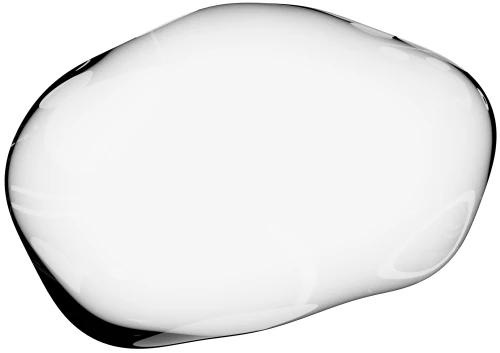Cobrowsing for Olark and other live chat services.
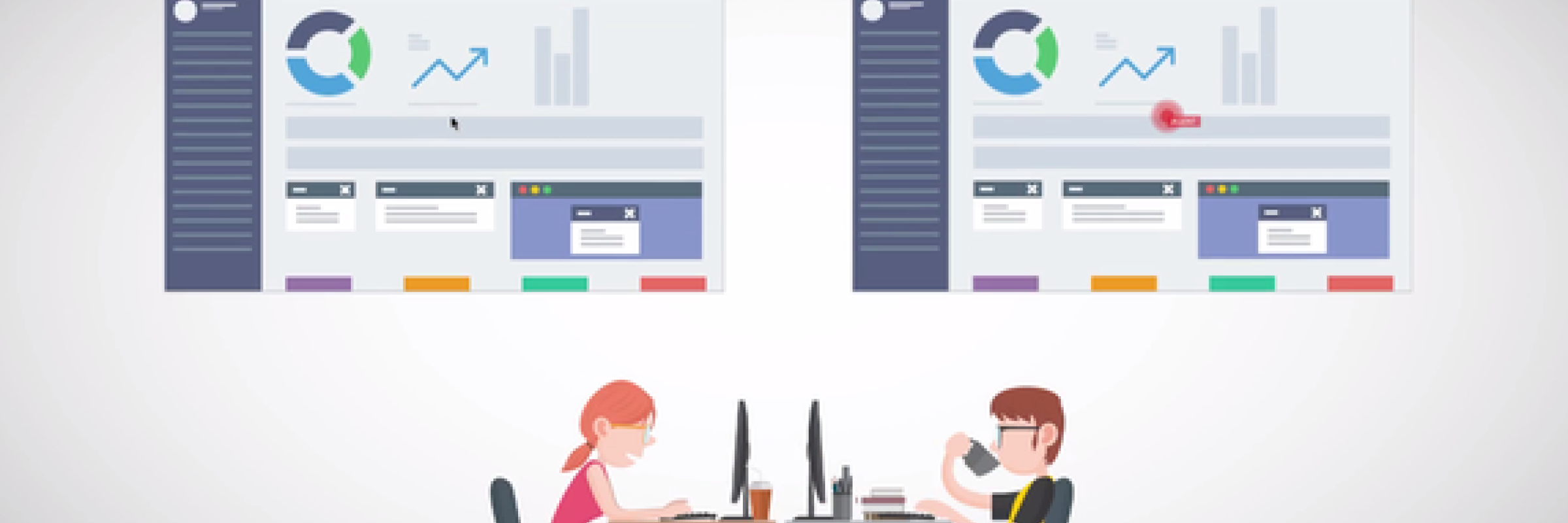

By Pardeep
Cobrowsing is the instant screen sharing that
live chat agents dream of. One click to see their browser, one click to take control and guide them and no downloads needed. It’s instant. Upscope integrates with Olark and other live chat services for one click screen sharing. There is a 2 week free trial.
Thanks to https://www.tagove.com/co-browsing-software/ for the image
What’s this co browsing stuff?
Cobrowsing is becoming the essential tool for live chat customer support and success teams as well as for UX and Sales because it gives you sight, instantly.
In one click you’ll see your user moving about on your website so you can understand what’s wrong or guide them to a purchase.
Traditional screen sharing was not made for live chat. It tends to be two way, full screen and involve installations.
Why do people use it?
- Instantly see the user’s screen and solve teeth grindingly simple user problems in seconds.
- Remotely scroll and click for new users to navigate through complicated interfaces.
- Resolve 1000s of user errors with forms, settings, navigation at 10X the speed that can stop purchases and result in users going to competitors.
- Onboard them cleanly and successfully and get 4X the number of happy mentions.
If you want to ignore the rest of this and get your two week free trial then sign up now
How simple is the integration? It takes minutes.
You copy and paste the 2 lines of Upscope code below the Olark code and you’re done.
Ready to go.
Ready to see that screen and guide that user.
You have to see it to believe it and there’s a 2 week free trial to play with.
What live chat tools, besides Olark, does Upscope integrate with?
It integrates with live chat tools including
- Intercom.io,
- LiveChatinc,
- Zopim (now Zendesk)
- Tawk.to
- Re:amaze
- Drift
- …and more are being added.
Copy and paste the code onto your site and a link will appear within the live chat service letting you view the users screen, in one click, as you chat.
Go to https://upscope.com/ to see a full list of integrations.
Main features include:
- View user’s screen.
- Highlight areas.
- Scroll and click for them.
- See the remote console.
- Screenshots at the point of chat.
- Audit logs and role based access.
Why are companies taking up cobrowsing?

What to read next?


Continue reading the blog