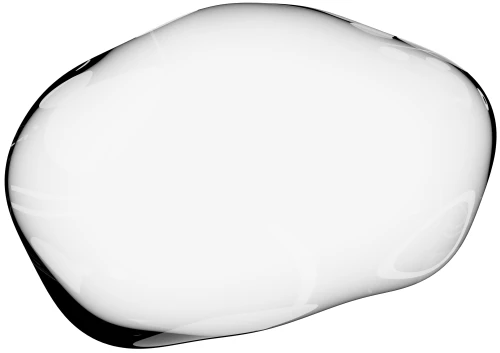On live chat the customer often turns up, asks a question and goes off. Either that or the agent isn't available immediately. Then you get a conversation that goes on for an hour, out of sync, when it only needed to be one question and one answer. The solution is to provide customer context. Below we show you how you to add visual customer context to your live chat and answer correctly the first time.
Remember when we used to run support from email?
It was a nightmare of multiple different threads.
Different team members were having different conversations with the same person and then asking each other "can you forward me what you wrote to them".
Not good.
Then everything went all "one central feed"
The entire conversation with a customer is all in one feed which all agents have access to.
This is great.
We can track back through the entire conversation and see what happened.
We have good 'text context' on the conversation.
There's still a problem. It's this.
We're not always in sync.
Either the agent is not there or the customer asks a question and leaves.
They then return after 15 minutes to check for an answer.
Then you get a back and forth that can stretch over an hour or more when it should have been one simple question and one simple answer.
The solution? Give support agents visual customer context
Let's say you a customer writes something like this:
At this point you don't know what currency they are seeing.
You have multiple pricing pages and you don't know which page they are on.
Normally you'd end up asking them "Hey, what currency are you seeing, what page is this on?"
Screenshots show you those essential 3 minutes of customer activity before they opened up live chat
Now imagine that, as soon as someone asks a question, the support agent can see a screenshot of the page they are on and the pages they visited before hand.
The screenshot shows you that the customer is seeing pricing in pounds.
You can see that they are on the main public pricing page so must be a new customer and not an existing logged in customer who clicked "Subscribe" at the top.
Immediately this gives you context on who they are and their current perspective as a prospect and not a trial.
You can see the page they were looking at 1 minute ago, the home page, and when they started the chat.
You can see a list of their past actions along with screenshots to give further context on what they've already tried to do.
Screenshots can help you skip a couple of questions and start asking exactly the right question that gets to the core of what they want.
Screenshots are almost an odd idea but one we always needed.
They solve so many problems that rows and rows of text cannot.
They'll change the way you support and sell to customers because by seeing what the customer sees, you can get a feel for where they are on the customer journey.
Upscope screenshots are available via integrations on Intercom, Zendesk, LiveChat and more. They're also available via the API.
Get started at https://upscope.com and sign up for a free trial or book a demo.