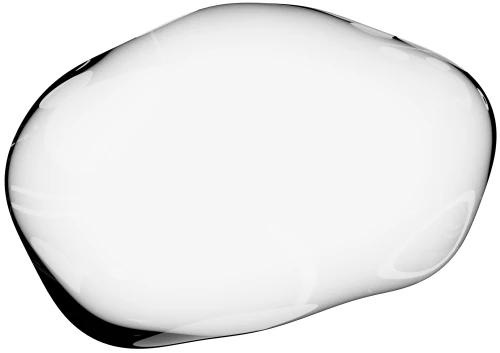Make a Better Landing Page by Analysing Live Chats in the Airtable Spreadsheet App
Last updated on June 10th, 2023
Who reads your blog and signs up to your product? Company directors? Founders? Regular employees? Getting that landing page headline and key benefits right for the right people is tough. Do they understand it? Is it exciting enough? Are we focusing on the problem? We’ll show you how the Upscope home page changed over time and how to set up a better process for analysing conversations using LiveChat and Airtable.
Upscope’s landing page changes over time
This is how the Upscope home page evolved in just the last year.
- We first tried explain Upscope as being ‘one click from live chat’ and focused on using it for fixing problems. It’s not a bad headline but it still left people a little lost. Like an opening line of a story that leaves more confusion than excitement.
- We later realised that we need to use the words screen sharing so they had context even though we’re technically a new modern form of screen sharing known as co-browsing. However, we were still focused on ‘fixing problems’ which was only part of what customers really wanted.
- This is the current home page. In many ways, it’s not as pretty or as clean. We not only use the word screen sharing but the second line states that it’s for on-boarding and support of ‘non-tech’ customers.
We’re now getting more of the right customers who understand what the product does and a higher average conversion rate.
What did we analyse to make these changes?
We did 3 things to learn more about customers.
- We manually looked through chats to see what customers really said.
- We downloaded and analysed the job titles of customers who used our product the most.
- We phoned them up and spoke to them without trying to sell to them.
What did we find?
They used it for onboarding and sales as much, if not more, than support.
In fact, support overlapped with onboarding. It’s all the same game. We’re all trying to educate the customer on the product because if they understand how to use it, they’ll actually use it and not churn.
How can you analyse your chats? Try Airtable
What is Airtable?
You know Google Sheets? It’s not that.
If you’re non-tech, Google sheets is a little intimidating when you go further than basic spreadsheet use.
Airtable is a spreadsheet app built from the ground up to be friendly and help you create a big interlinked set of tables while remaining happy.
It has templates, it’s colourful, picturesque and the onboarding is great.
You can import data, link up tables and invite team members to work together on the same tables.
To analyse your chats, auto-import them to Airtable
Key steps
-
Connect your live chat tool to Airtable using Zapier.
-
As the chats are added to Airtable, separate out the questions.
-
Do the actual analysis, make assumptions, make changes.
Below I’ll use LiveChat as an example. It’s a good clean live chat tool with a large base of users and has a lot of experience in the area. We’ve used LiveChat in the past on another project and we liked its focus on core features.
Connect LiveChat to Airtable using Zapier
If you don’t have LiveChat and want to test it out, look at this article on how to run it on your local machine without knowing how to code.
Also, sign up and create a new table on Airtable with a few fields including ‘Chat,’ ‘Name’ and ‘Email’ before you carry on.
Set up Zapier.
-
Within Zapier, create a new Zap and include both LiveChat and Airtable as apps.
-
Choose ‘Finished chat’ as the LiveChat trigger that initiates an action.
-
Choose ‘Create Record’ as the action to take in Airtable.
-
Set the Zap to ‘On’ and test out your first chat.
This is what happens. The new chat, when finished, is placed in the ‘Chat’ column of the ‘LiveChat questions analysis’ table.
Write the key question in a separate column and sum them up
I separate out the key question from the chat and put it into the next column. That’s it. Let that be the process.
After a while, you’ll see the pattern of questions.
An interesting exercise, before you analyse it, is to write down what you think will be the most common questions and see if you’re right after the analysis. Confirmation bias is a killer.
Once you’ve added up the questions, figure out the priority actions.
If lots of people are asking about ‘security’ then maybe explain why the product is secure further down the page. Add a separate security page. Add a security white paper.
We’ve been through most of these steps and created both a security page and a white paper.
Analyse who signs up, who uses your product and why they use it
On top of analysing chats, an essential step is to know who is talking and separately, who is using it.
We’ve got this wrong time and time again by making dumb assumptions.
We found that CEOs and senior managers both read our blog, replied to emails and signed up, even on weekends and late in the evening.
So many people signing up were senior management that it made us wonder if the regular employees had better things to do ?
Did you ever imagine that the person signing up may not be the one using it?
Obvious?
It wasn’t to me.
I imagined all sorts of people were signing up and that gave me a general feeling that I knew who our customers were but no real evidence.
We found that a large number of founders and people in management positions tended to sign up but weren’t necessarily the end users.
Maybe it’s because founders and managers are more likely to be looking for software that cuts time or helps them makes sales. Maybe other employees don’t feel like they can go looking for that software themselves? Who knows.
If you have not done so:
-
Download a list of your current customers and separate them out by industry.
-
Find the job title of the person who signed up first.
-
Find the job title of the person who uses it the most.
Below is part of the industry analysis we did. You can do the same in Airtable making it easy to link up to other tables.
We noticed a number of interesting things about who was signing up, who was using it and why they used it.
Who was signing up?
Founder / Chief Executive Officer
Director of Customer Services
Customer Support Manager
Who actually used it?
Account exec
Customer support rep
Sales rep
(and founders for smaller companies of course)
What were they using it for?
We initially assumed it was focused on support but it was also heavily used for onboarding.
There is quite an overlap between account management, sales and support in many web apps using live chat.
At the core of it, they’re educating users and visitors.
Calling them directly and asking them
On top of everything else, this is simple and effective action to take. We called new sign ups and spoke to older customers when the opportunity arose.
We discovered the overlaps of support and on-boarding. We found that some of our assumptions on the failings of old school screen sharing were spot on. We found out that they really did not generally understand what co-browsing was. This helped provide further clarity on the rest of the analysis.
For example, these are the notes from one phone call:
How does this all add up to landing page changes?
What we learned from the analysis:
-
The initial sign ups are senior staff.
-
The teams using it were in support, accounts, customer success, sales.
-
They used it for onboarding, support and sales.
-
The end users were often non-tech.
-
They did not understand the word co-browsing, many did understand and use other screen sharing tools but found them to be a pain.
End result?
Go to our home page and you’ll notice the following.
The top title covers these points.
We go further into individual use cases and related stats.
We explain the difference between screen sharing and co-browsing
We went through a lot of dumbass mistakes to figure out the obvious through a more data driven approach, I hope this helps you.
If you’re interested in LiveChat and would like to see how it works with Upscope then see our integration page.
**Related: **If you want to learn about a tool similar (and yet different) to Airtable, read about our experiment with Coda docs.

What to read next?


Continue reading the blog