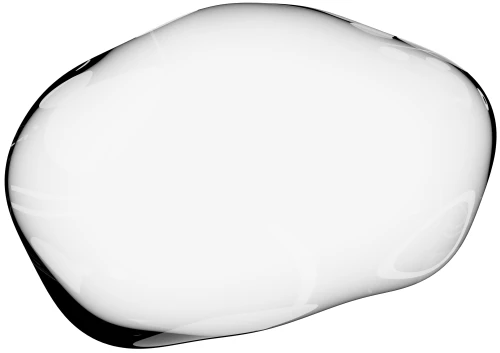You hear about bots all the time but how do you set one up to answer the most common questions you get on a live chat system? We show you the process with BotEngine.ai and LiveChatinc.
You can test this yourself by running LiveChat on your Mac
If you want to test both LiveChatt and the bot, without knowing how to code, check out this article:
How to setup and test LiveChat on your local Mac
What are the questions that users keep asking you on live chat?
A bot is great for repeat questions even if users ask it in different ways.
I imagined most bots could be set up to give a text reply to those questions but I realised BotEngine can also send images and that’s useful.
What questions does team Upscope often get?
HelloScreen integrates with live chat systems to allow instant screen sharing. Users often can’t see the screen sharing link and ask:
‘Where can I find the screen sharing link in our live chat system?
The answer to this common question is to refresh the page and the link appears. We say this every time so maybe this is where we need a bot.
Below is the process of setting up a bot to answer that question
We’d like the bot to answer the question. We signed up for Botengine.ai because it’s one of the LiveChat integrations available to customers.
BotEngine allows you to create a ‘Story’ for each possible user question.
Once you create the story you’ll see a box to enter in variations of that question.
Fill this box in with all the different ways users ask the same question.
Then click on ‘Bot response’ to set up the automatic response.
You can choose several different types of responses and combine them e.g. image and text or even reply back with another question containing options.
In this case, we chose to respond with** both an image and some text**.
Below is a pic of us setting up the image. You just enter in a url and you’re done. You can also set the amount of time it takes for the bot to respond which gives it that cool ‘bot is typing’ effect.
Below are the results. I started a test chat and asked one of those common questions.
It also works with a shortened or changed version of the same question like ‘How do I integrate this with my live chat?’
The bot, named Joe, automatically responds with both the image and the text.
Done!
Ok, so what’s missing. Maybe we explain that it is a bot?
I think people don’t mind the bot answering the question as long as it’s explained that it is a bot and that a live person will be available later if needed.
I think we’d add a standard:
‘This is JoeBot, I’ll have a go at answering your question’
After they’ve asked the question and the bot replies, it can ask:
‘Did this help?’
No
‘Ok, We’ll get an agent to contact you shortly.’
You can set up such a question and reply system within Botengine though it’s a feature not currently available with their LiveChat integration (but will be soon). It is available for Slack and Facebook.
It looks a little like this during the setup:
…and then like this in the live chat:
That’s it.
A lot of people are not sure about bots but I think if you don’t try and make them fake it as a real person and they actually answer the question, it works.
Related:How to test a live chat system on your mac without knowing how to code