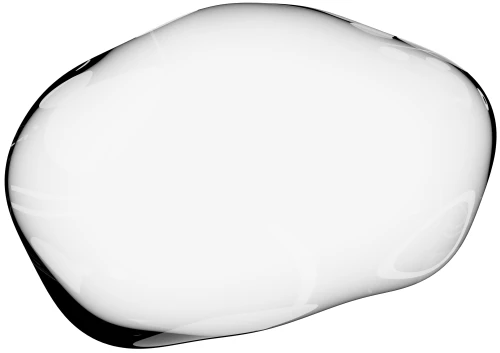JavaScript SDK
The Lookup Code
The lookup code is the easiest way to quickly find a Visitor that is not logged in.
You can show the Visitor a four-digit code that they can read over the phone (or send through chat) to the Agent. The Agent would enter the code in the Upscope dashboard and connect to the Visitor right away.
Forcing the use of the lookup code
If you want to force the Agent to use the lookup code to start a session, you can enable this in the settings.
This way, they won't see the full List of visitors, but only see the one that has the lookup code they entered. We throttle the search to make sure they can't enter all the codes.
How to show the code
There are different ways to show the code, which can all be enabled in the settings.
Control key
You can make a popup with the code appear by asking the Visitor to press Ctrl 5 times anywhere on the page. This works great as it doesn't disrupt your layout and doesn't require any setup.
Widget
You can show a small widget on the side of the screen which the Visitor can click to see the lookup code.
HTML Element
You can have Upscope replace the content of a HTML element with the lookup code.
For example, you could configure the element to be #upscope-lookup-code, and have the following on the page:
<p id="support">
If you need any help, please read the support agent
this code: <span id="upscope-lookup-code"></span>
</p>Too many visitors?
Make sure you aren't showing the lookup code to everyone if you have a lot of Visitors online. Being four digit long, there are only so many users that can have a unique code.
You can still use the HTML Element option, but only make the element appear after the Visitor does something, like clicking a support link. We only add the code once the element appears on the page.
Link
You can show a popup with the lookup code by creating a link to #upscope-lookup-code.
<p id="support">
If the support agent asks you for a code,
click <a href="#upscope-lookup-code">here</a>.
</p>